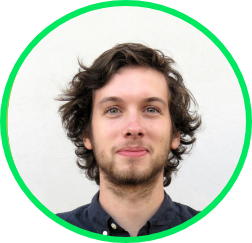We work with some of the largest employers in the world, companies which process hundreds of candidates every week, if not every day. When dealing with such volumes, it rapidly becomes a daunting task to offer each candidate the kind of personalized attention that keep them moving forward in the recruitment process. That’s where Talkpush comes in. I’ve outlined 6 quick tricks/tools/features that can help you achieve a higher level of engagement, whether you measure that in likes or in hires, or in any of the other metrics that drive recruitment.
1. Increase show rate by sending visual instructions
The Show Rate is the share of candidates that showed up on site for a personal interview out of all the shortlisted candidates that were invited. We recently released a new feature to allow you to send images via Facebook Message. Here is the type of message you can send to increase your show rate:

You can now send images through the Facebook Messenger from the Talkpush Interface.
Here is how:
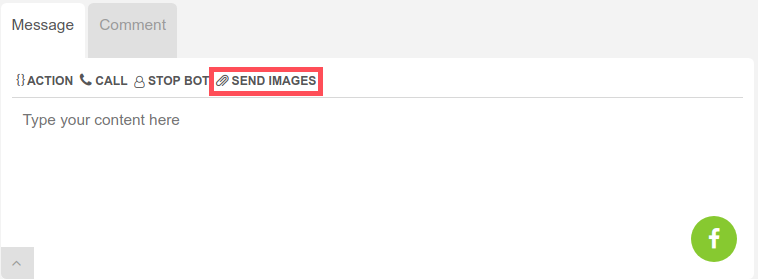

2. Increase show rate by tracking/chasing no-shows
Watch this video to learn how you can increase your Show rate by making sure no candidates gets forgotten using the “Quick Replies” and “Labels”.
3. Increase completion rate by “shaking the bot”
The completion rate is share of candidates that complete the pre-screening assessment. When interacting with users via the Facebook Messenger, Stanley the Chatbot will typically be asking a series of questions. Often you may see candidates starting this process, but then stopping somewhere along the way, likely distracted or confused. On average, people receive more than 30 messages a day, so don’t get insulted if you lost their attention. It’s on you to regain it. Stanley can be “shaken” into action. Here’s how: Just click “STOP BOT” then “RESUME BOT”.

By clicking Stop Bot and then Resume Bot, Stanley will pick up the questions where the candidate left it off and remind the sleeping candidate of what he/she needs to finish.
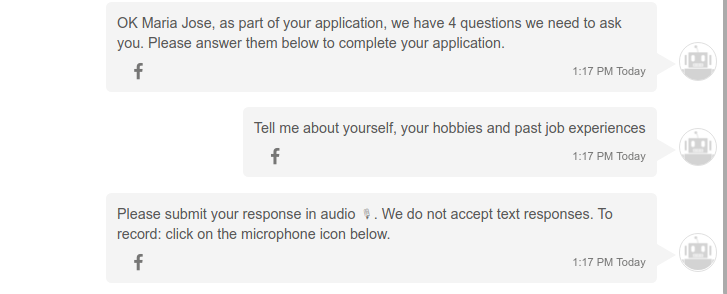
An effective target audience for this method would be all the candidates that are labelled “attempted” or “partial > 50%”. This indicates that they have started the interview but only completed it in part. By “shaking” the bot, we can prompt them candidates to finish the process.
3. Re-invite past candidates
Whenever you want to re-engage candidates at a bigger scale, say hundreds of candidates that you have pending and would like to finish their interview. Inviting them again could be a viable option. We can break it down in two steps:
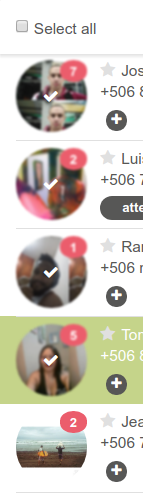
Step 1: Select the candidates to invite by clicking on their display image or clicking select all.
You can also select the candidates by using the filter option. For example, all the candidates who applied over a year ago and live in Manila.
Step 2. Write your message, be sure to use the Tokens in order to make it personalized. Addressing candidates by their first name will increase the read and open rate for your message considerably. Depending on whether you’d like to invite the candidate to apply via Facebook Messenger or to via phone, you can use these links respectively:
<%= @messenger_interview_link %>
<%= @webdialout_skip_confirmation %>

Here’s an example:
Hi <%= @candidate_name %>, we saw that you did not finish your interview yet. You can now also do the interview over the Facebook Messenger! This will only take a couple minutes and allow our recruiters to assess your application. Just click on this link and get started! <%= @messenger_interview_link %>
Step 3. Press send… By default, Talkpush will send via Facebook Messenger if the connection is made, or via SMS or email otherwise.
4. Robocalling incomplete applications
The“robocall” is what we call a one-way phone screening interview that is initiated by the recruiter directly.

The most effective way of using this feature is to message the candidate(s) to inform them that they will be receiving a call in 30 min./1 hr, asking them to be ready and in a quiet environment. You can also offer them the option of starting the call immediately by clicking on the <%=@webdialout_skip_confirmation %> link. When the time has passed, you can then trigger the call for candidates still in the inbox folder.
5. Move candidates from the “No Campaign” Folder
We recently released a new feature to allow you to quickly invite candidates that are in the No campaign invitation folder to any other campaign .
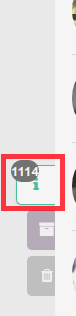
The No Campaign folder can be found on the bottom left side of your Main UI. Inside this folder, you will find all the candidates who interacting with your Chatbot but did not select any of the job openings that you offered them. You now have the option to manually move them to the campaign you think they would be suitable for.
First, you should establish where the candidate left off. Some might have a general question, then you can just send them a response right away from the Talkpush interface. Others though will have shown interest, but got distracted… this is a relatively common pattern:
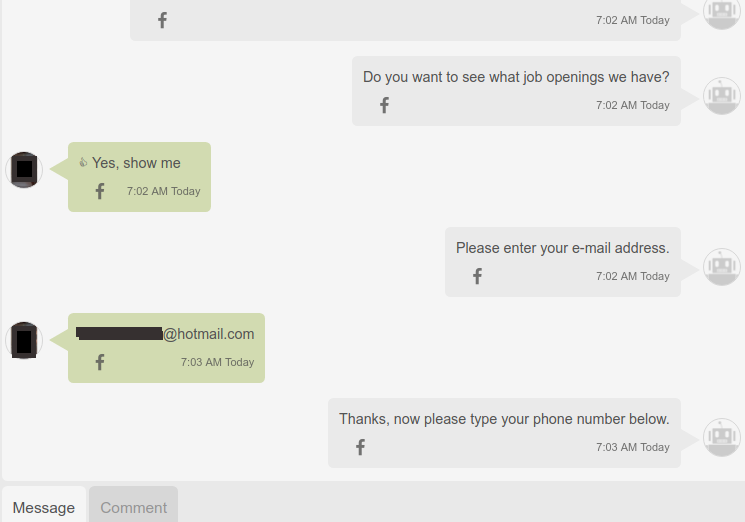
You can manually ask the candidate what position he or she had in mind… Then map it against current openings and invite him or her to said campaign.


When you move a candidate to a campaign and into that campaigns Inbox folder the Chatbot will immediately ask the pre-screening questions for that role.
6. An “Express Lane” for the best candidates
We’ve already talked about this: waiting for an interview is one of the most frustrating experiences. If a candidate has been flagged as a top prospect during the initial pre-screening, the last thing you want to do is make them wait when they have taken the trouble to come to your recruitment center. So why not create an Express Lane for the top candidates, offering a VIP experience from the moment they walk in?
With Talkpush, you can now send images to your shortlisted candidates via the Facebook Messenger, so you can send them an image like this, which they can then show upon arrival:

So there you have it: 6 effective tools to increase the key metric of your recruitment operation. Have you got some other tricks and tools that you can recommend to the Talkpush user community? If so, please list them in the comment section.