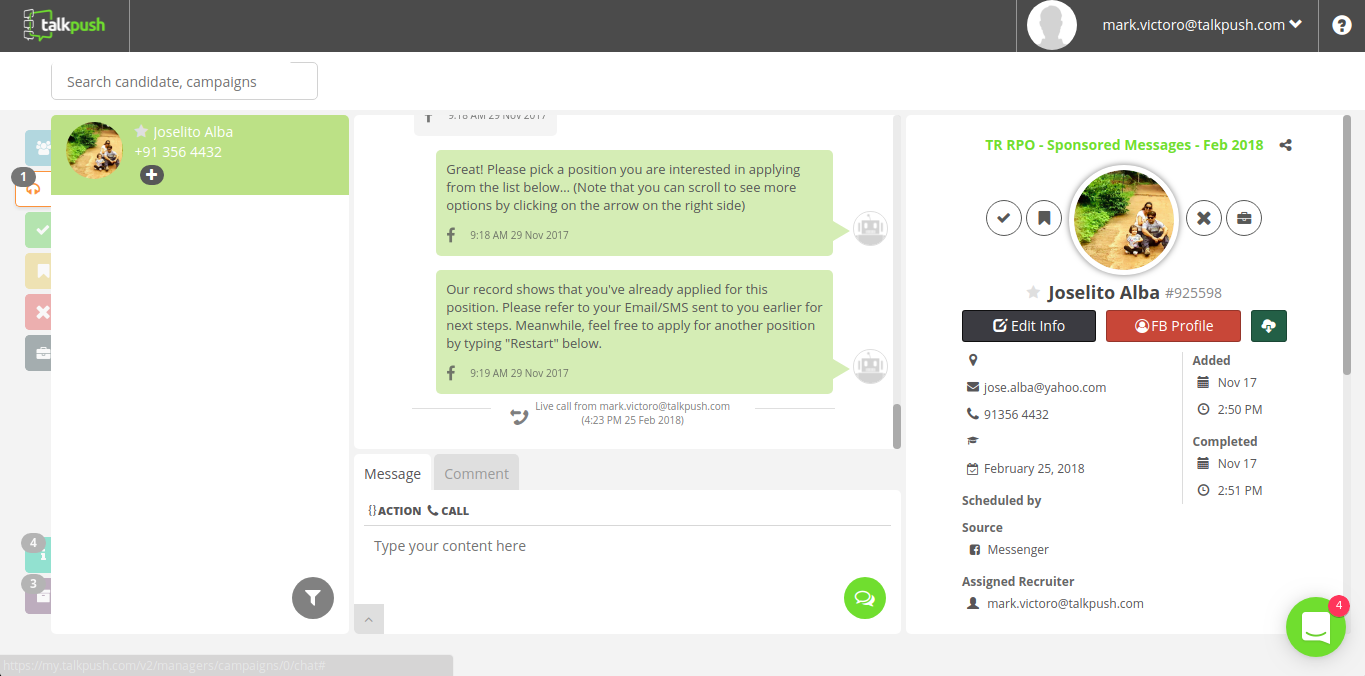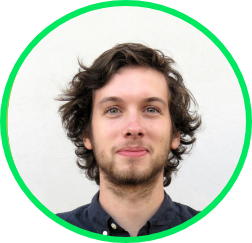In the digital recruitment space, anybody who has tried to optimize the output of their career site knows the % of visitors who end up applying is usually quite low. The ability to convert traffic into applications is usually proportionately inverse to the complexity and length of the application process. In most sites, that percentage is disappointingly low, often in the single digits.
Facebook traffic is no different… Passive candidates often visit Facebook pages, start a conversation, maybe even express an interest for working at a company and then mysteriously drop out.
A chatbot on your Facebook page is an effective way to reconnect with old contacts … For example, with Stanley the chatbot on your page, you can send mass messages to every past applicants or to targeted to subgroups within (e.g. every past applicant who lives within a city). But what if the potential candidate stopped short of actually applying for a job? This is often the majority of the traffic on Facebook… Visitors who come in and out, leaving nothing more than a name and a “hello” for a digital footprint. This means they have not opted in to receive future updates from your chatbots, which means you would have to manually write to them one by one via the Facebook interface.
Until now!
Thankfully, Facebook has released a new type of “Sponsored Message” which allows you to send a group message to everyone of your Facebook Page’s contacts. You can cost-effectively run those sponsored messages once a year or once a quarter to remind your talent pool that they have some unfinished business with you.
See how below…
Sponsored Ads Creation Steps
- Create a campaign > Choose Messages as objective. Click Continue.

2. On the adset, choose Sponsored Messages and choose the Facebook page.

3. You can leave the audience targeting to its default setting where it should target people with existing conversations within messenger (e.g. those who completed an interview, those who did not complete an interview, people in the NO CAMPAIGN INVITATION folder, etc).

4. Under placements, everything should be deactivated except for Messenger > Sponsored Messages.

5. Choose your budget accordingly.
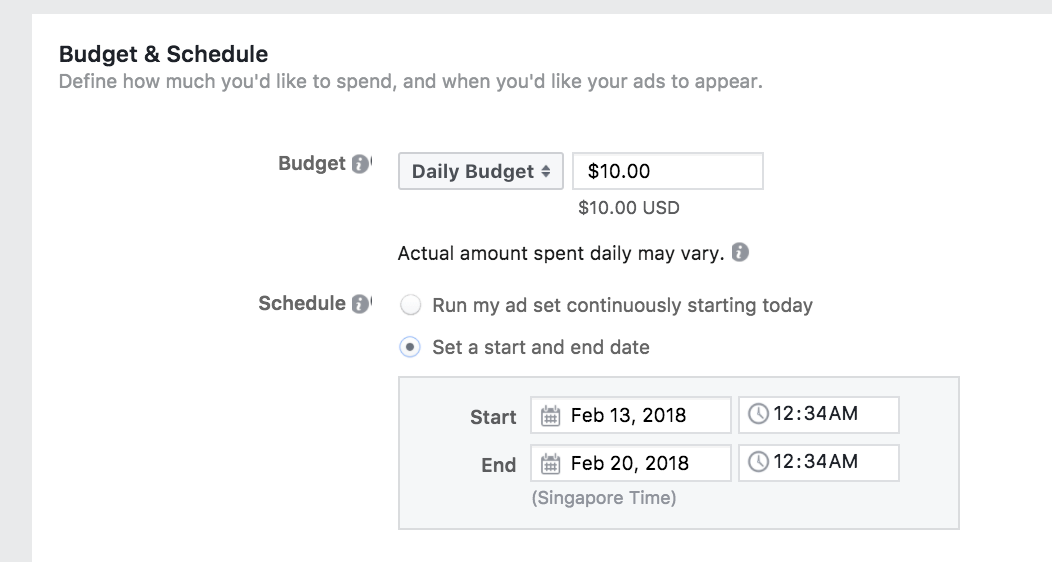
6. You can leave the delivery type and optimization to its default values.
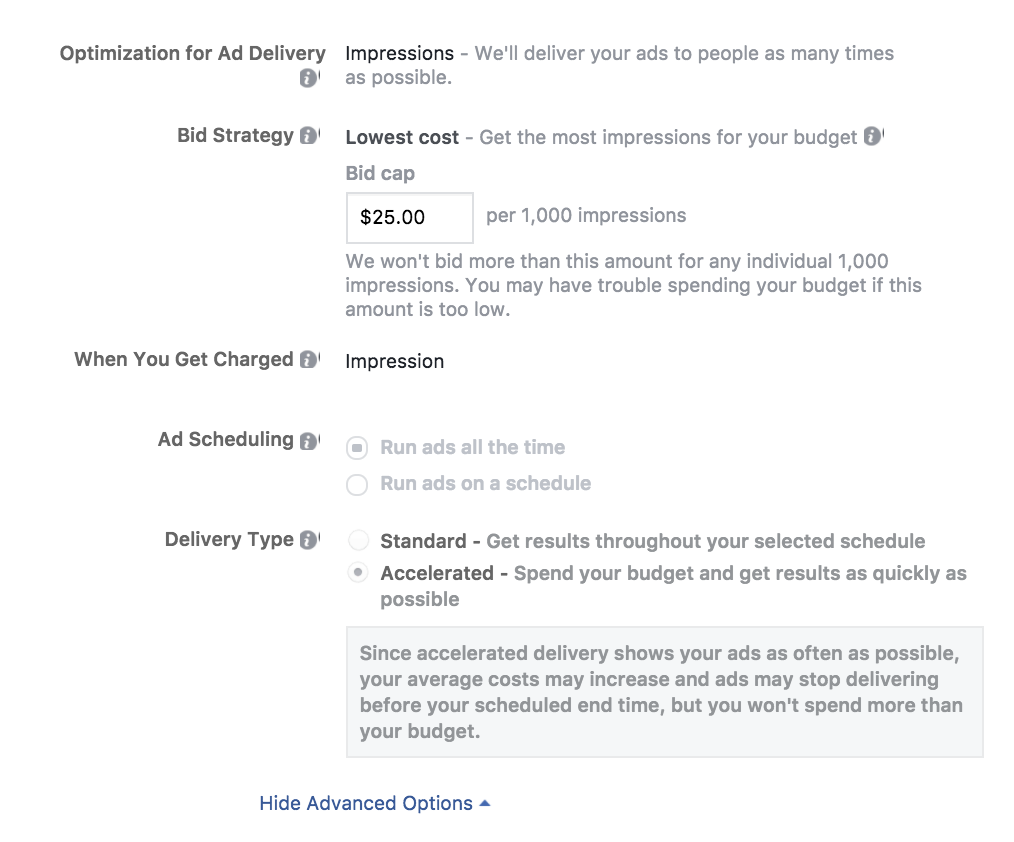
7. On the ad level, set up how you wish your message to be seen on MESSENGER.

8. Based on above configuration, this is how it will look like. a. On the Messenger Inbox: b. When the user opens the conversation, this is what he/she sees:

9. Configure the button + payload. E.g. the payload choose_position(3944) lists 3944 as the campaign in Talkpush where candidates will be added when they complete the interview. It’s important to create a separate campaign on Talkpush that contains all these conversations so that you can compute the CPL later on and check if your sponsored messages ad is effective.

10. TEST your ad by clicking Preview in Messenger. Then go to your FB Messenger app on your mobile phone to see how it looks like.

11. In this particular campaign, we used 1 QUESTION on Talkpush — Please type complete legal name — so that the flow is quick, you can add a few more as needed. Once someone clicks I’M READY it should look like this:

12. Finally the candidate is added to campaign 3944.